Share a folder
Sharing a folder of drafts is the most simple and efficient way to share several drafts with other Draft.io users.
1. How to share a folder
To share a folder:
- Open the file explorer;
- Right-click on the folder you want to share, and then click on
Share; - Enter the email addresses of people you want to share the folder with; and
- Click on
Invite
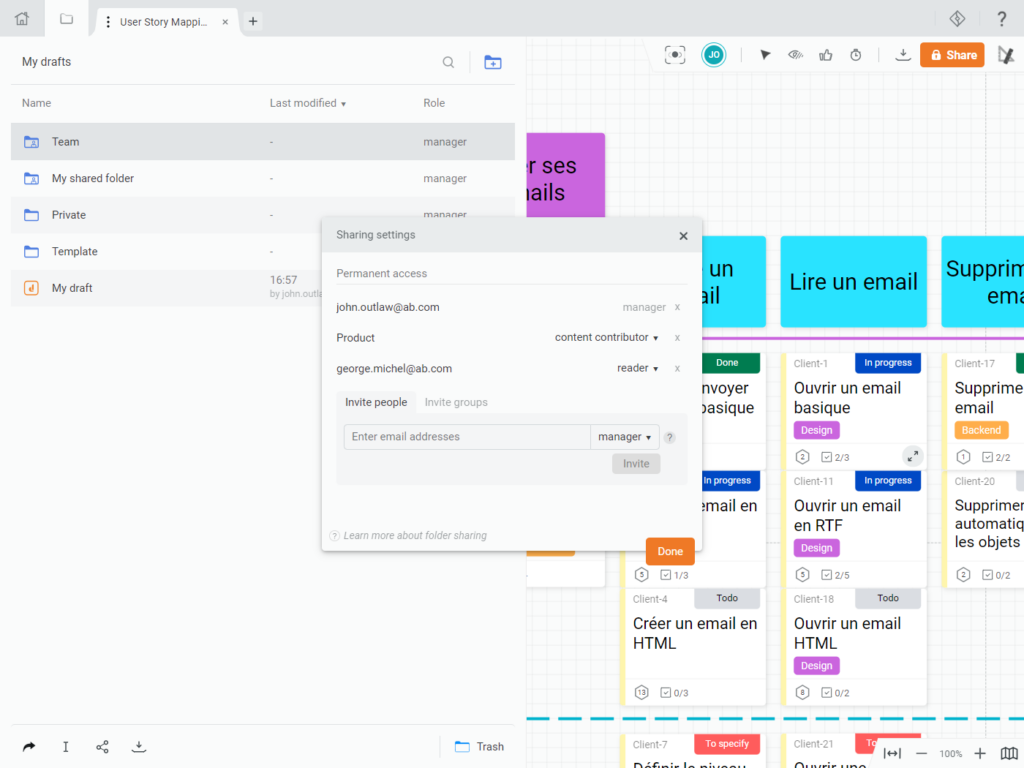
2. Shared folders' user roles and permission
2.1 Roles' rational
There are 4 roles for a shared folder:
- Folder Manager: Only this role can change the users (and their role) with who a folder is shared. The Folder Manager can also rename and permanently delete a folder or its content.
- Content Manager: This role can create and organize content freely. However, the Content Manager can't share the folder itself.
- Content Contributor: This role can create content but only organize its own content. In this way, the Content Contributor can't modify the classification the manager or content manager put in place.
- Reader: This role can visit all drafts in the shared folder in read-only mode.
2.2 User roles and permissions
| Action | Manager | Content Manager | Content Contributor | Reader |
|---|---|---|---|---|
| Add or remove users from the shared folder | Yes | No | No | No |
| Delete the shared folder | Yes | No | No | No |
| Empty the bin of the shared folder | Yes | No | No | No |
| Create drafts or sub-folders | Yes | Yes | Yes | No |
| Move a draft outside the shared folder | Yes | Yes | Owns | No |
| Move, and put in bin drafts or sub-folders | Yes | Yes | Owns | No |
| Share/unshare drafts contained in the shared folder | Yes | Yes | Owns | No |
| Edit drafts of the shared folder | Yes | Yes | No | No |
| Visit drafts of the shared folder | Yes | Yes | No | Yes |
| Duplicate a draft and store it outside the shared folder | Yes | Yes | No | Yes |

