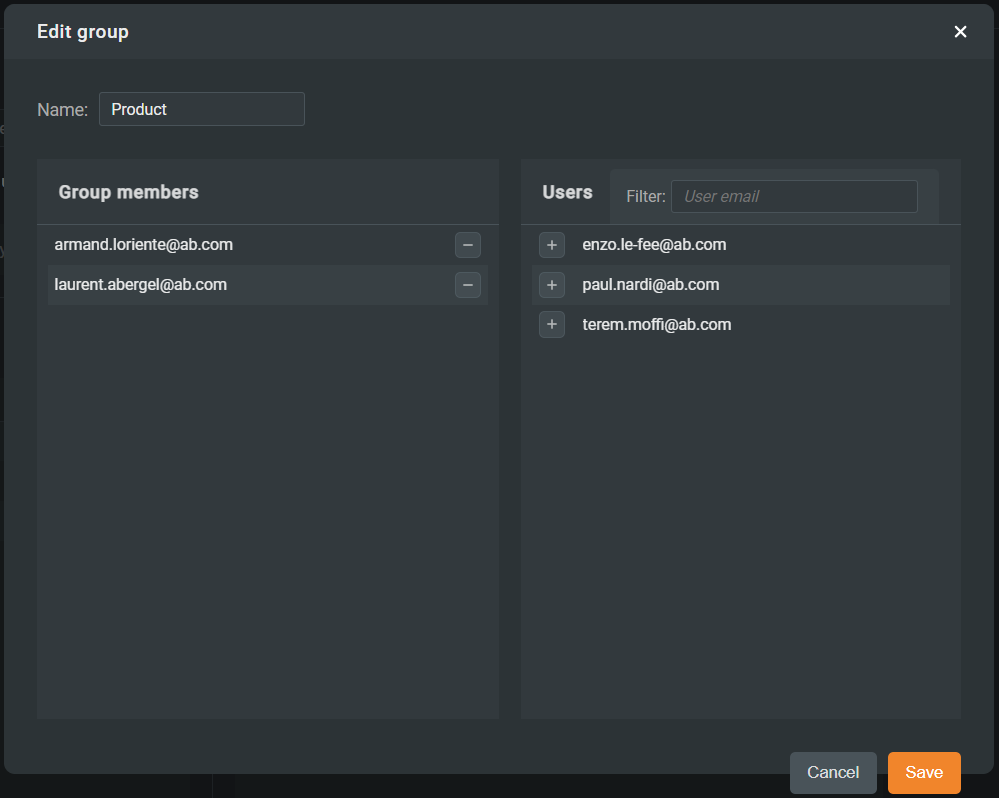The Team plan was designed to streamline collaboration and knowledge management across teams and organizations while ensuring confidentiality and security for your critical data.
1. Team admins and members
1.1 Admins
Admins are in charge of administrating the Team. They can add and remove members as the scope of the Team changes. They can also create groups to facilitate folder sharing and manage many users easily. See section 3 for more details about groups.

1.2 How to invite new members
To invite new members, click on the button Invite members and fill in their email addresses.
While inviting a bunch of users to join the Team, you can directly add them to one or several existing groups so that they will automatically have access to the shared folders.
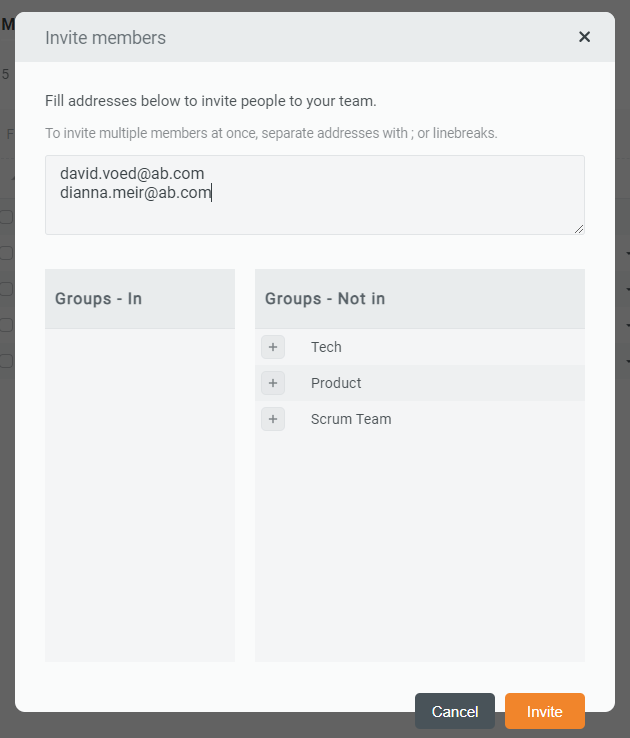
1.3 Members
Team members can use Draft.io without limitations; they can create as many drafts and items as needed and share their drafts with as many Draft.io users or guests as they want.
Within the Team page, they can see in which groups they are and who is in those groups.
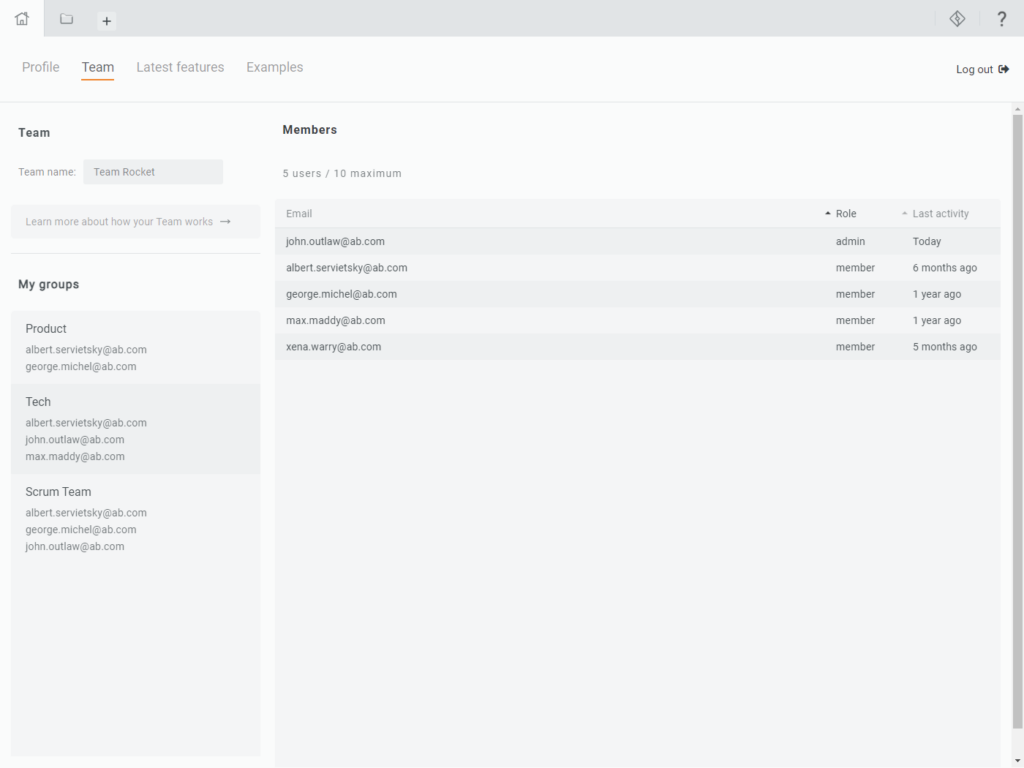
2. Shared folders
Any Team member can create a shared folder and share it with any other Draft.io user, either inside the Team or outside.
All shared folder content is automatically synchronized with all other users with whom the folder is shared. You can also create sub-folders that would automatically be shared with the same users as the root shared folder. Please, note that it is not possible to share a sub-folder with other users.
Here you can find more details about shared folders' roles and permissions.
You can share all drafts of a shared folder with other Draft.io users, either inside the Team or outside, as well as guests.
Here you can find more details about drafts' roles and permissions.
3. Groups
You can gather Team members who share a common characteristic in a group. In this way, instead of sharing a folder with members one by one, you can share a folder with a group of Team members. It means that you can manage many users with only a few clicks, which is useful as your Team gets bigger and bigger.