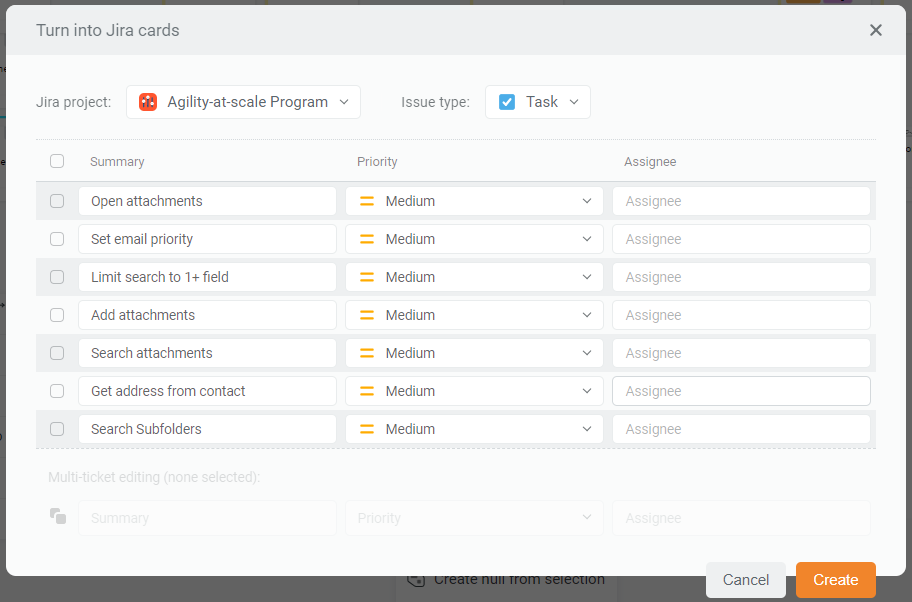Jira integration allows you to synchronize Draft.io’s cards with Jira’s issues in real-time to streamline your whole Agile project management workflow.
Prerequisite: Connect your Jira instance to Draft.io.
1. What can you do with the Jira integration?
1.1 Take a tour with a short video
The following video highlights the main Jira integration features:
- 2-way synchronization of a wide range of fields between Jira and Draft.io (see the detail below 👇)
- Draft.io in-app Jira panel from which you can search for Jira issues or create new issues
1.2 Synchronizable fields between Draft.io and Jira
The Jira integration allows you to synchronize a wide range of a Jira issue’s fields in both ways. Although most fields are synced in real-time, you will need to refresh Draft.io to update some of them. The table below summarizes the list of synchronizable fields:
| Field | Editable from Draft.io | Displayed on the card | Need to refresh Draft.io to update data |
|---|---|---|---|
| Issue type | No | Yes | Yes |
| Issue key | No | Yes | No |
| Summary | Yes | Yes | No |
| Description | Yes | No | No |
| Status | Yes | Yes | No |
| Assignee | Yes | Yes | No |
| Labels | Yes | Yes | Yes |
| Story Points | Yes | Yes | No |
| Story Point Estimate | Yes | Yes | No |
| Epic Link | No | No | Yes |
| Sprint | No | Yes | Yes |
| Link issue(s) | No | Yes | Yes |
1.3 Can we synchronize other fields?
We can allow the synchronization of other fields, even customized, on demand. We may charge you an extra fee depending on the work required. Contact us at hi@draft.io for further information.
2. Draft.io in-app Jira panel
Through the Draft.io in-app Jira panel, you can access all your Jira issues from Draft.io and add them to your draft by just drag-and-dropping them from the panel. You can search for issues either with the filter feature or JQL requests. The filter feature allows you to filter by Project, Status, Issue Type, and Priority.
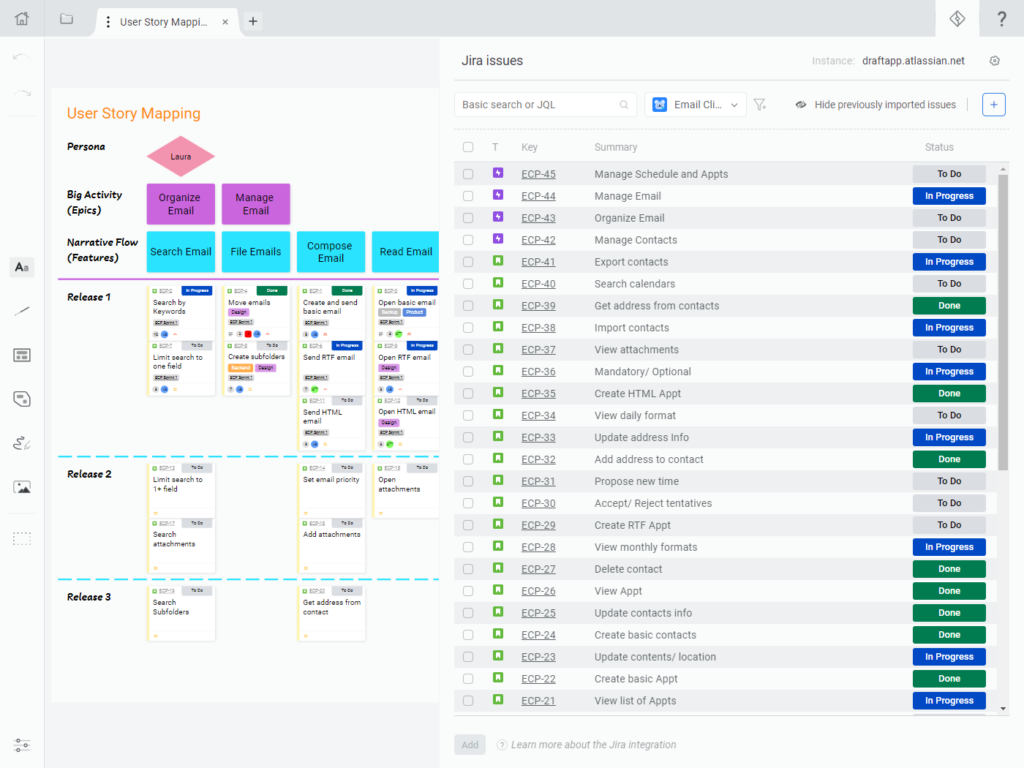
3. Create a Jira issue from Draft.io
3.1 Create a Jira issue from the Draft.io in-app Jira panel
You can create a new issue directly from Draft.io by clicking on the + button, at the upper right corner of the Jira panel. The new issue will be automatically added to the concerned project in Jira. You’ll be able to set the Jira Project, the Issue Type, the Summary, and the Assignee.
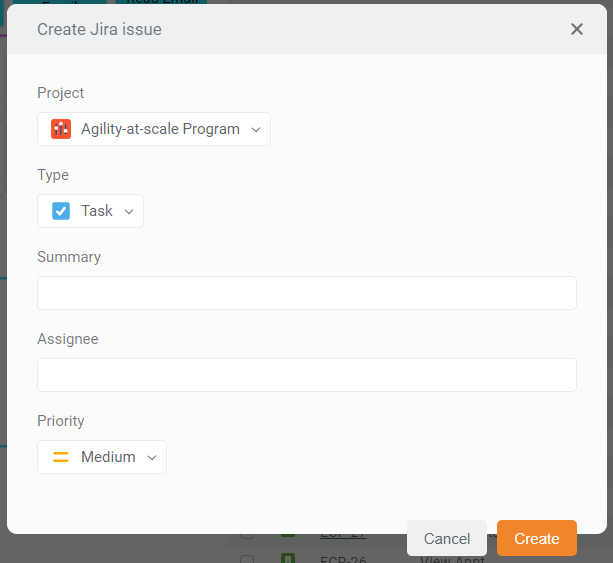
3.2 Turn any text item into Jira cards
You can turn a text item or a selection of text items into Jira cards. To do so, right-click on the selection and then click on Turn into Jira cards. The new issues will be automatically added to the concerned project in Jira. You’ll be able to set the Jira Project, the Issue Type, the Summary, and the Assignee.