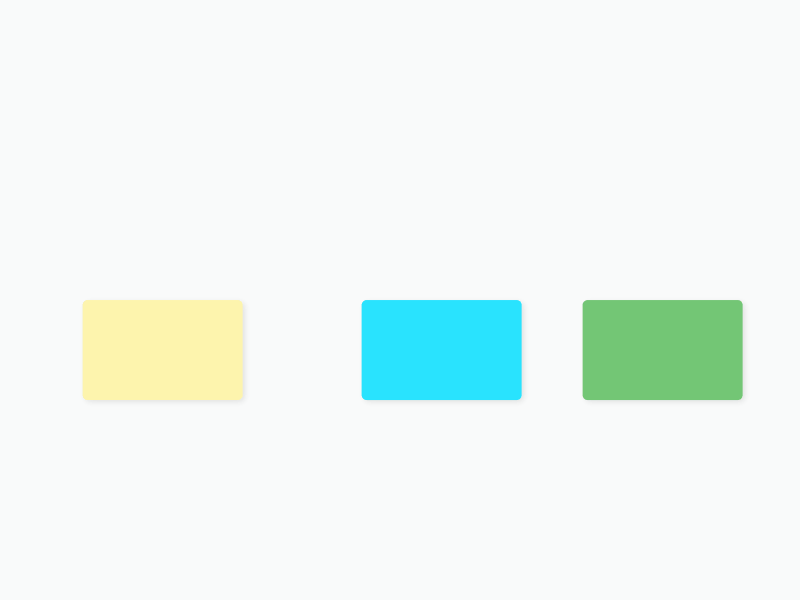Prerequisite: do you already know what a draft is?
As an innovative visual document format, Draft.io's primary goal is to provide you with the optimal balance between freedom and structure. This article will introduce all features that will make organizing your drafts easy and intuitive.
1. Grid
The grid is here to assist you in structuring your draft with harmony. Each pane of the grid is a 20x-square.
When you move an item, the grid will slightly magnetize it to help you stick it to the grid.
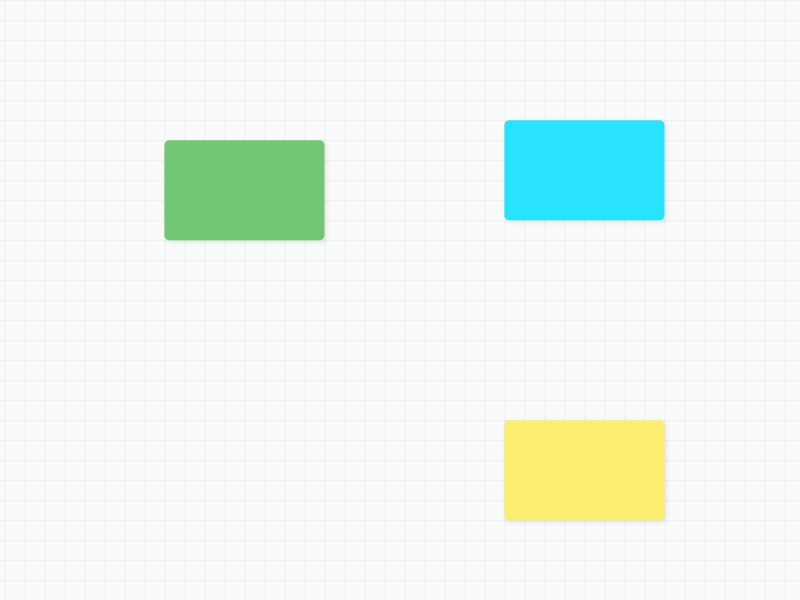
2. Alignment helpers
When you move an item, thin grey lines help you place items one against another effortlessly.
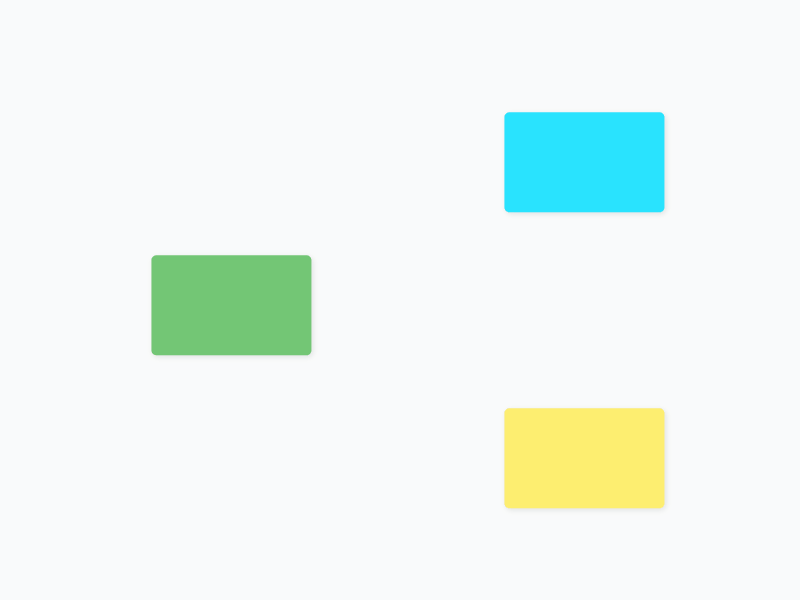
3. Active sheets
Active sheets are delimited by thin grey dotted lines. They are here to give you a reference point and help you structure your draft.
To enable or disable the resize of the active zone with sheets, right-click on the draft and click on Sheet-mode resize.
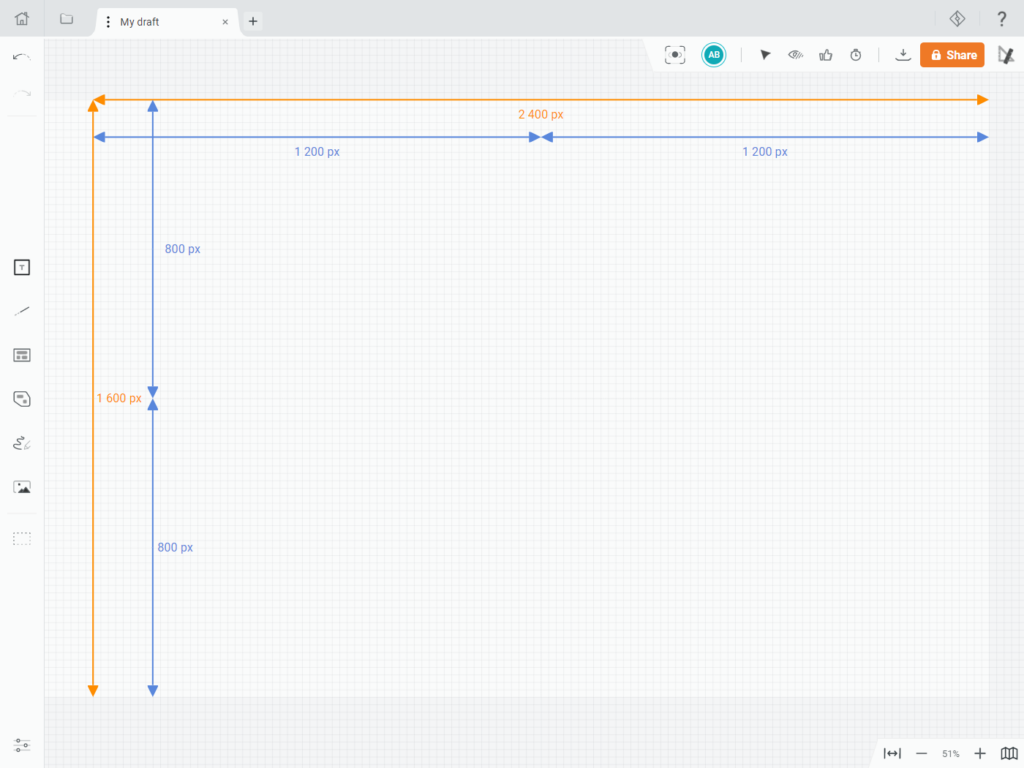
4. Items' coordinates
When the Spacing helper setting is enabled, and you move an item on a draft, you can see its coordinates with regard to a coordinate system. It helps you locate yourself on the draft, navigate, and precisely place items.
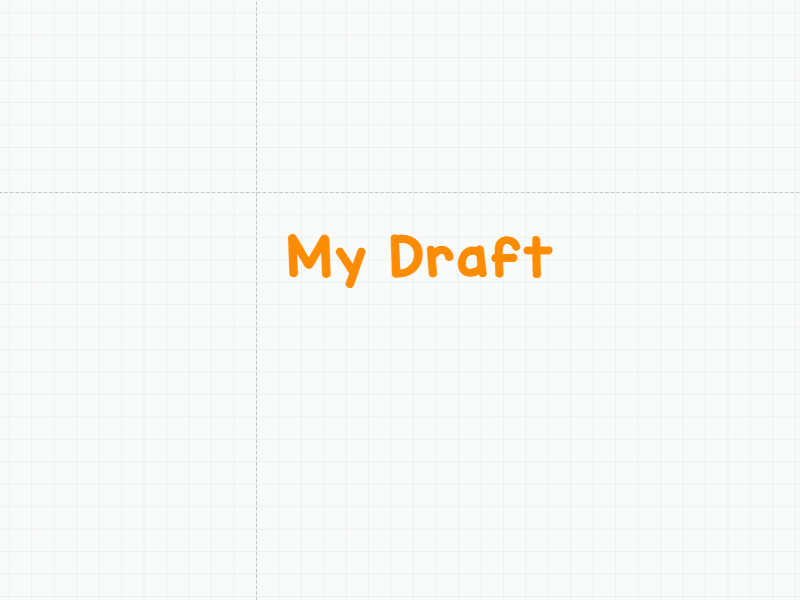
5. Spacing helpers
When the Spacing helper setting is enabled, visual cues appear between the selection you move and items around to give you the exact space between items.