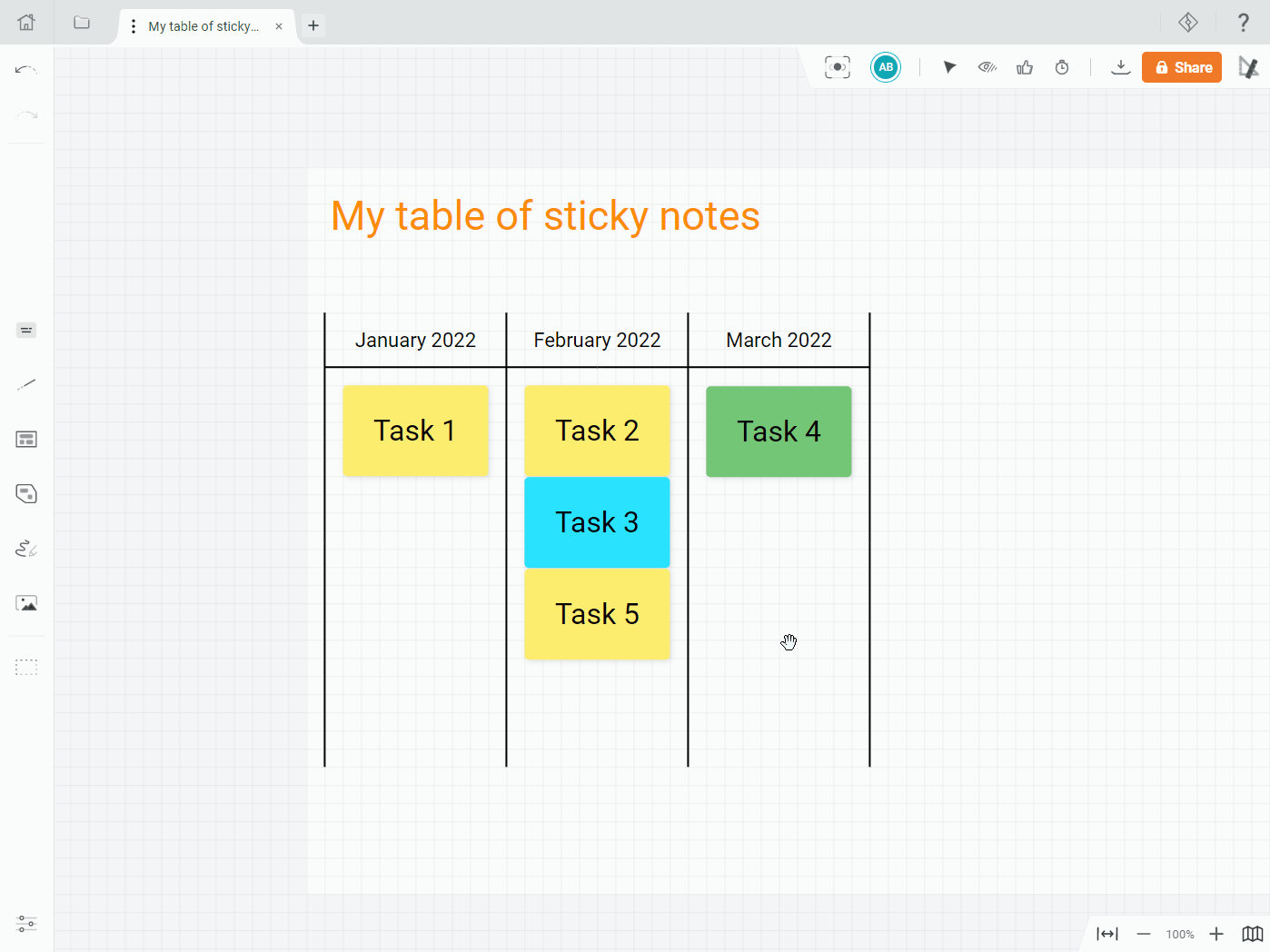Build a table of sticky-notes
In Draft.io, tables consist of several segments placed against each other to form a table.
1. Building the structure of the table
To build a table:
- Enable the Spacing helper setting if not already enabled;
- Click on
Linein the toolbar; - Draw segments on your draft;
- Manipulate and move the segments to adjust their size and place them exactly where you want to.
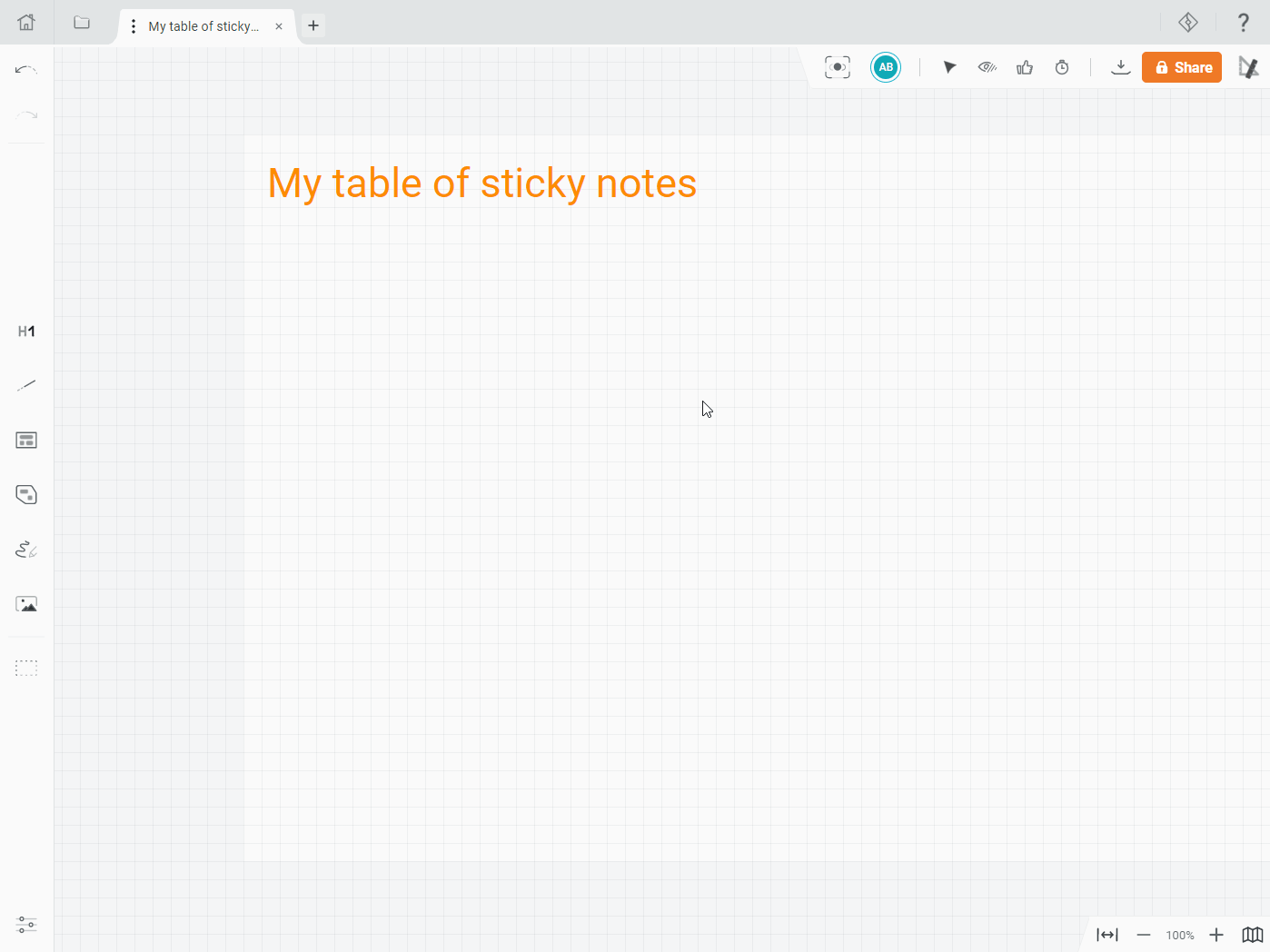
You can lock the segments in the draft to prevent users from inadvertently moving the table's structure.
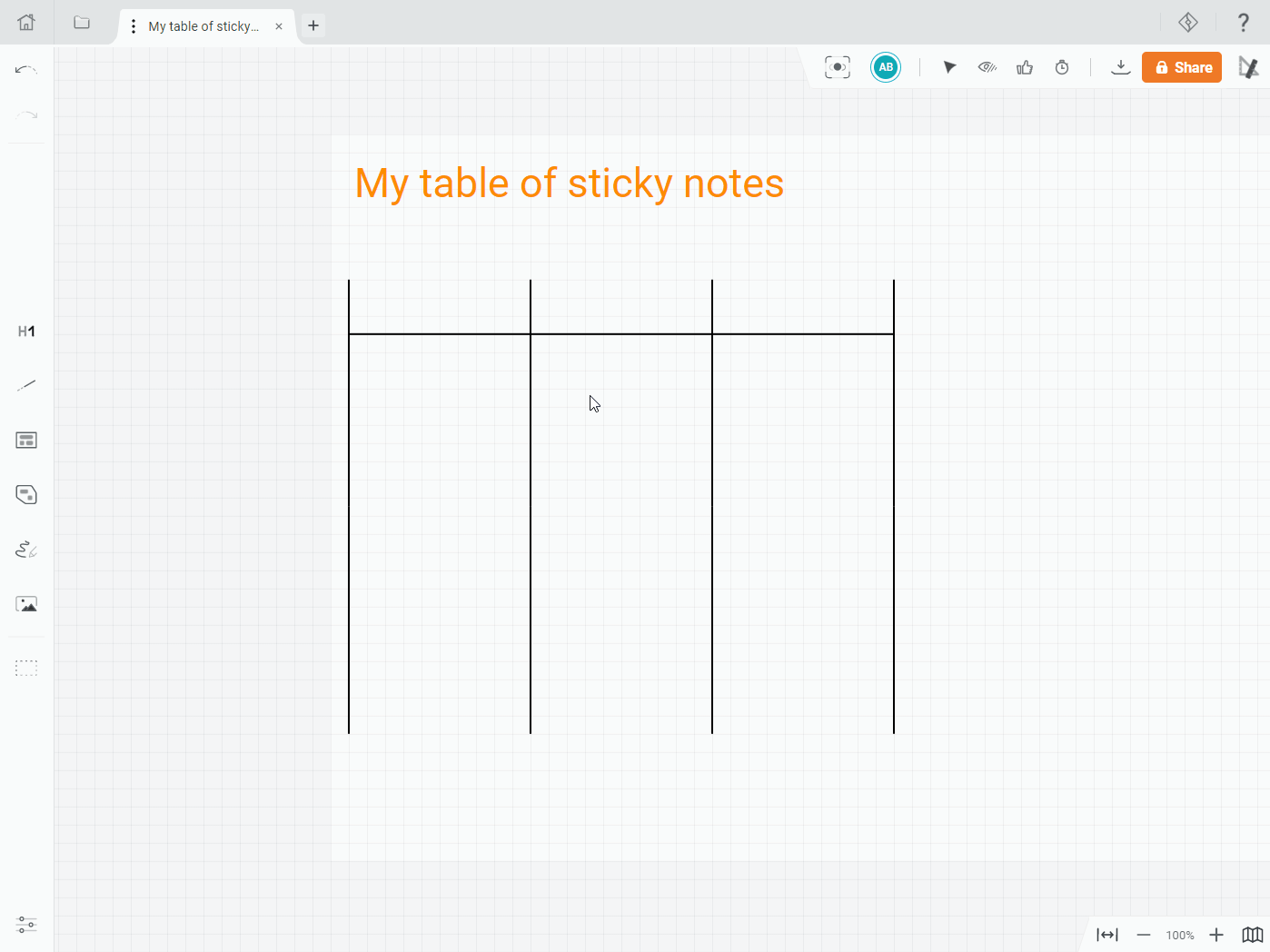
2. Adding titles
To add titles:
- Add a text item to the draft;
- Switch it to a rectangle textbox format; and
- Place the titles in your table where you want to.
You can also lock the titles if you don't want other users to move them.
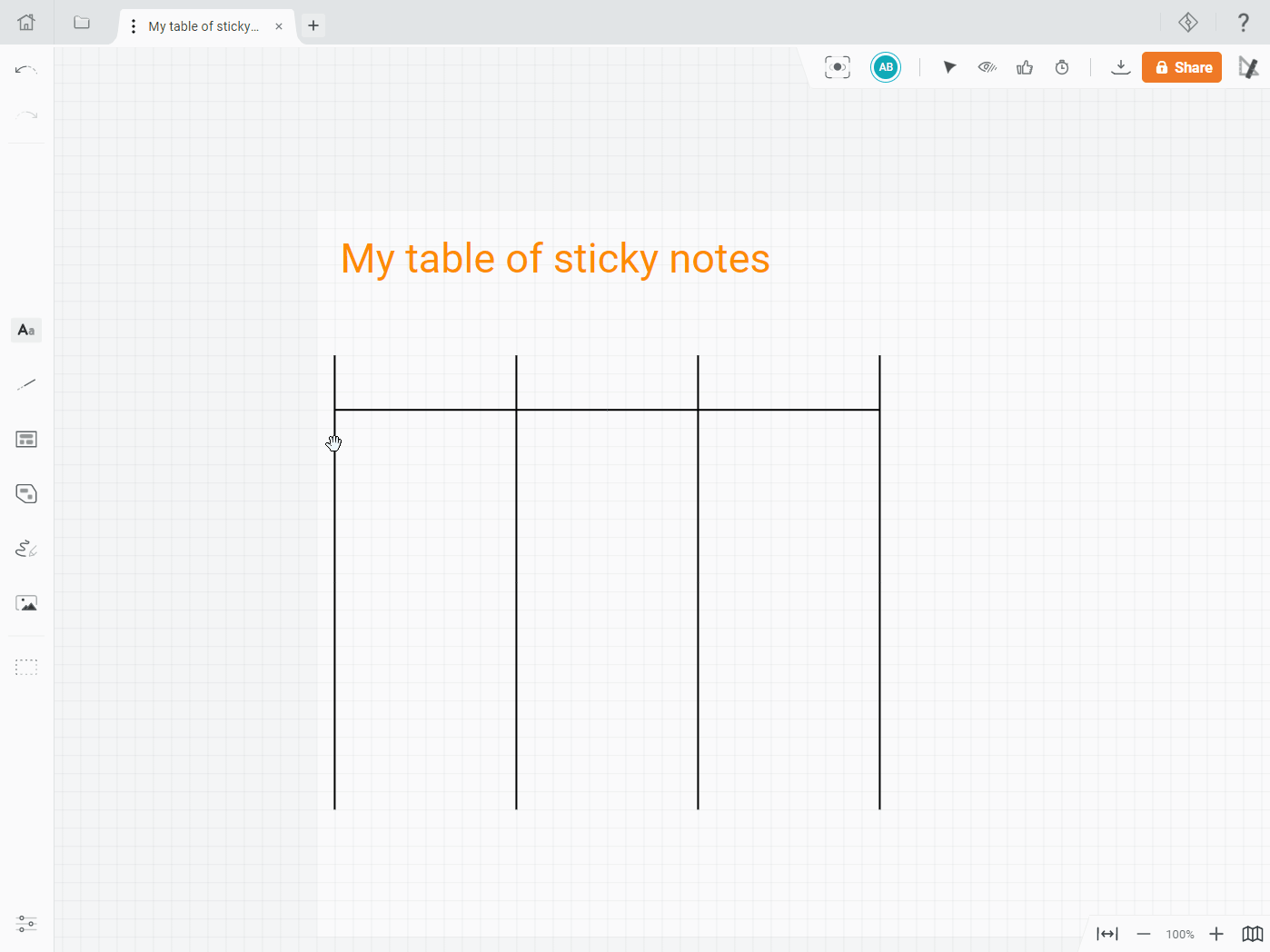
3. Adding and moving sticky-notes
Finally, add and move sticky notes across the table. You can use the Lists mode to create columns of sticky notes joined together.